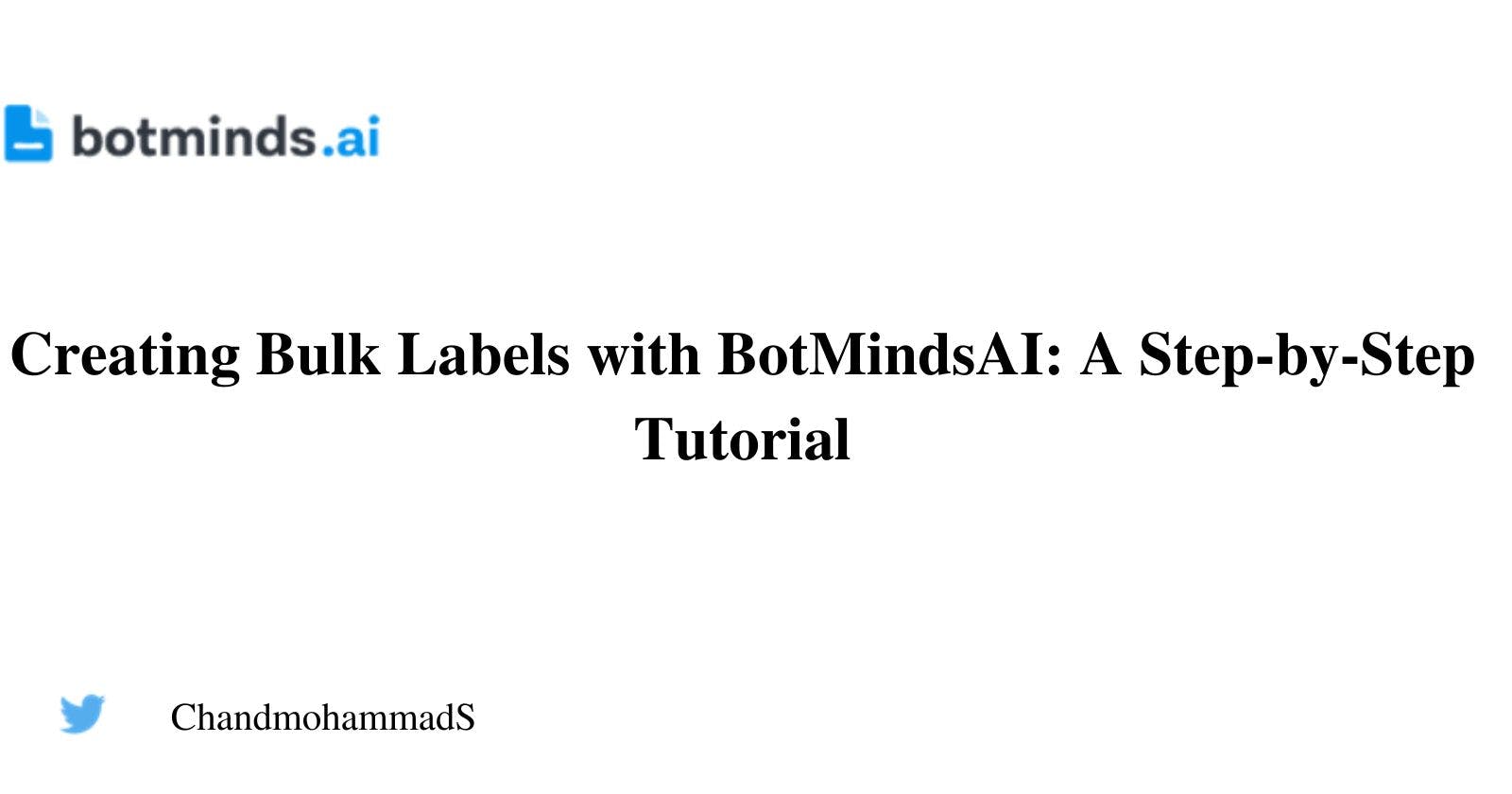Introduction
Labels are fields of interest for which you are attempting to extract data from the provided document. This article will show you how to create bulk labels using the BotMindsAI platform, reuse the templates for future or similar use cases and saves a tonne of time.
Environment Setup
Log in to the BotMindsAI platform
Select the subscription you want to use
Choose the project for which you want to create the bulk labels
Click on the Studio button
Go to Process Center > Taxonomy
To create a taxonomy, click + Create.
Enter the Taxonomy Name, Description, Type and click Submit
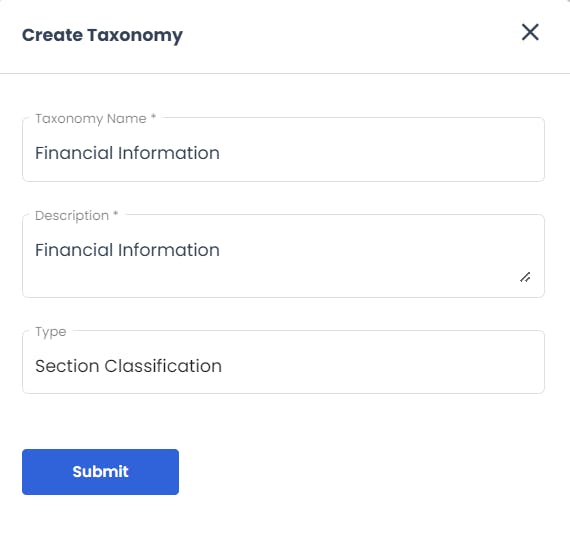
Bulk Label Creation
- Select the Financial Information Taxonomy you created in the previous step
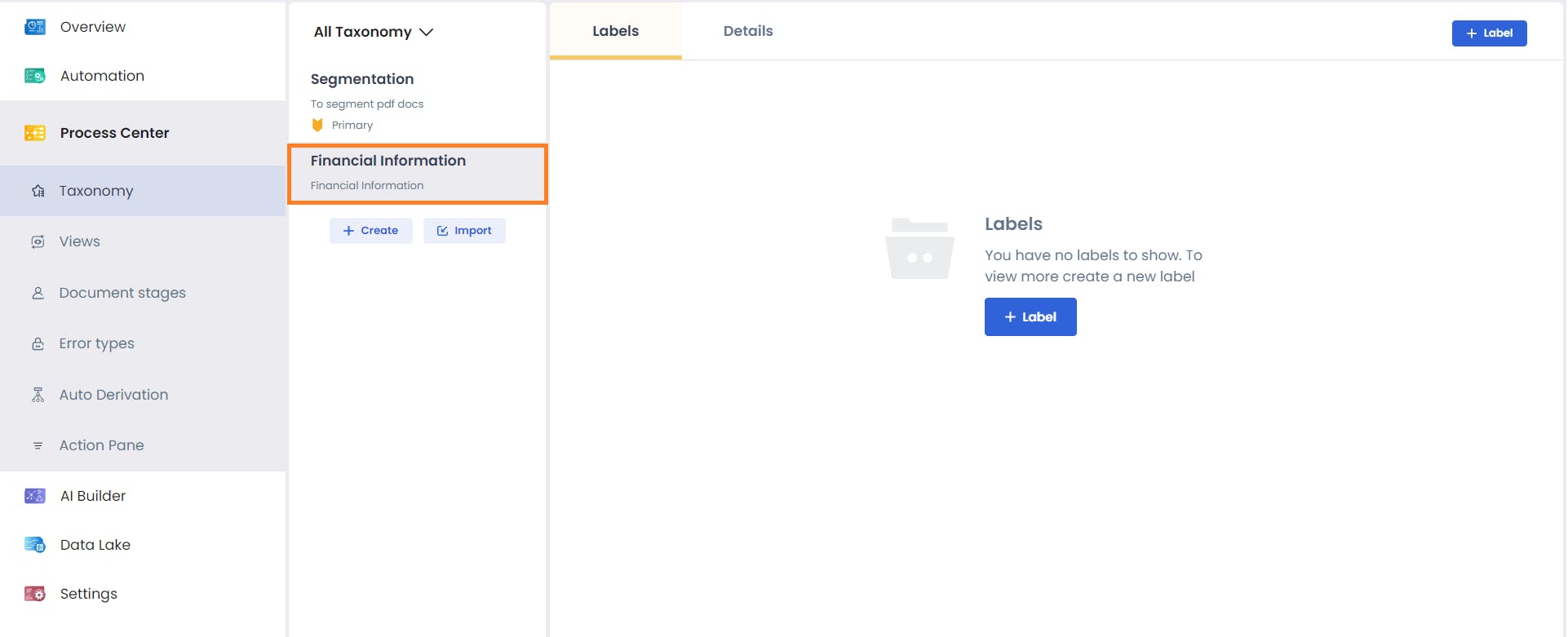
- Click Labels
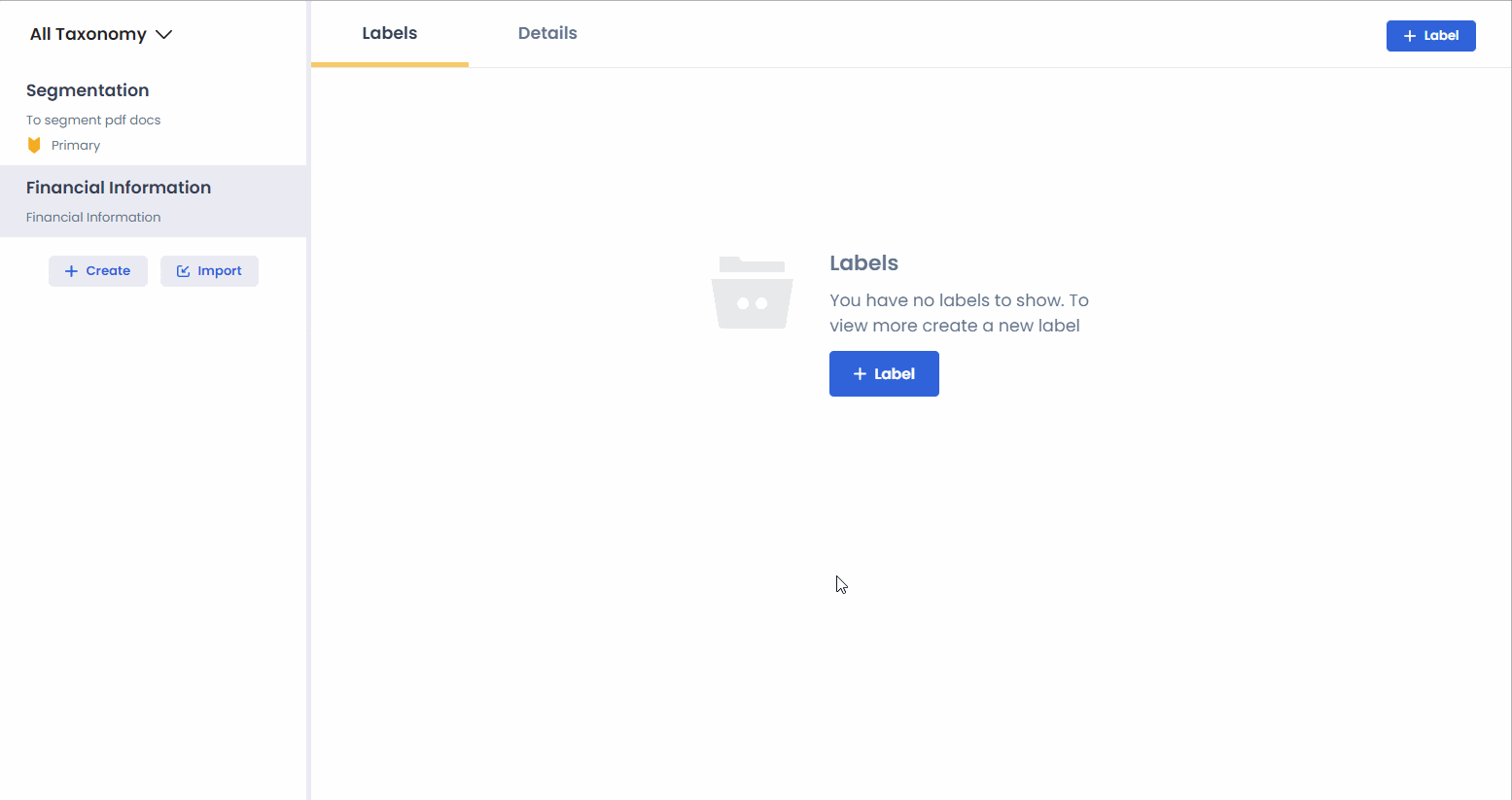
- There are 2 ways to create bulk labels, using an Excel or Text File
Text File
- Create a text file with label names and add >> as a level separator
Label1,Label2,Label3>>Label1>ChildLabel1,ChildLabel2,ChildLabel3>>Label2>ChildLabel4,ChildLabel5>>
Save the text file on your local HDD.
Switch back to the BotMindsAI platform
Click Upload a file > Select > Open

- Click Upload
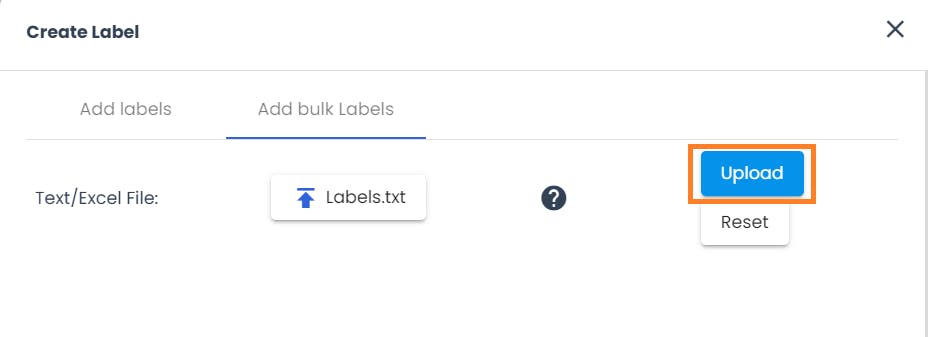
- Let's look at the Parent and Nested labels that were created
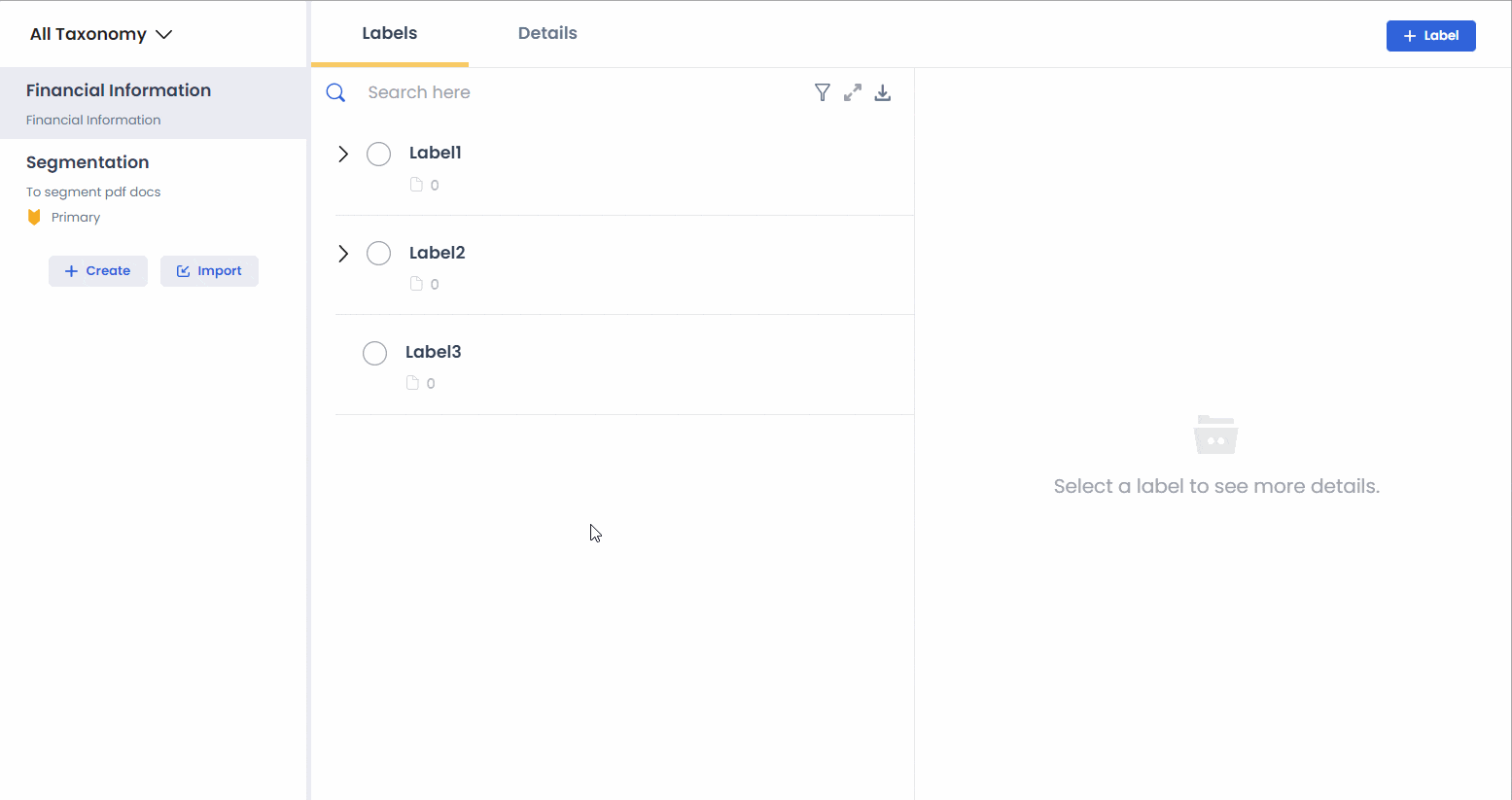
Excel
- Create an excel file with label names
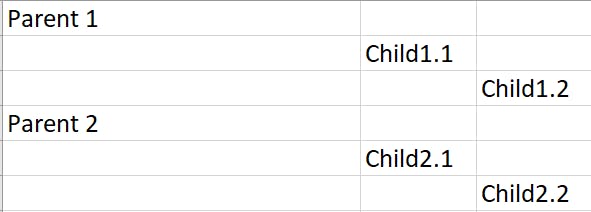
For upload, use the same steps as before section
Let's look at the Parent and Nested labels that were created
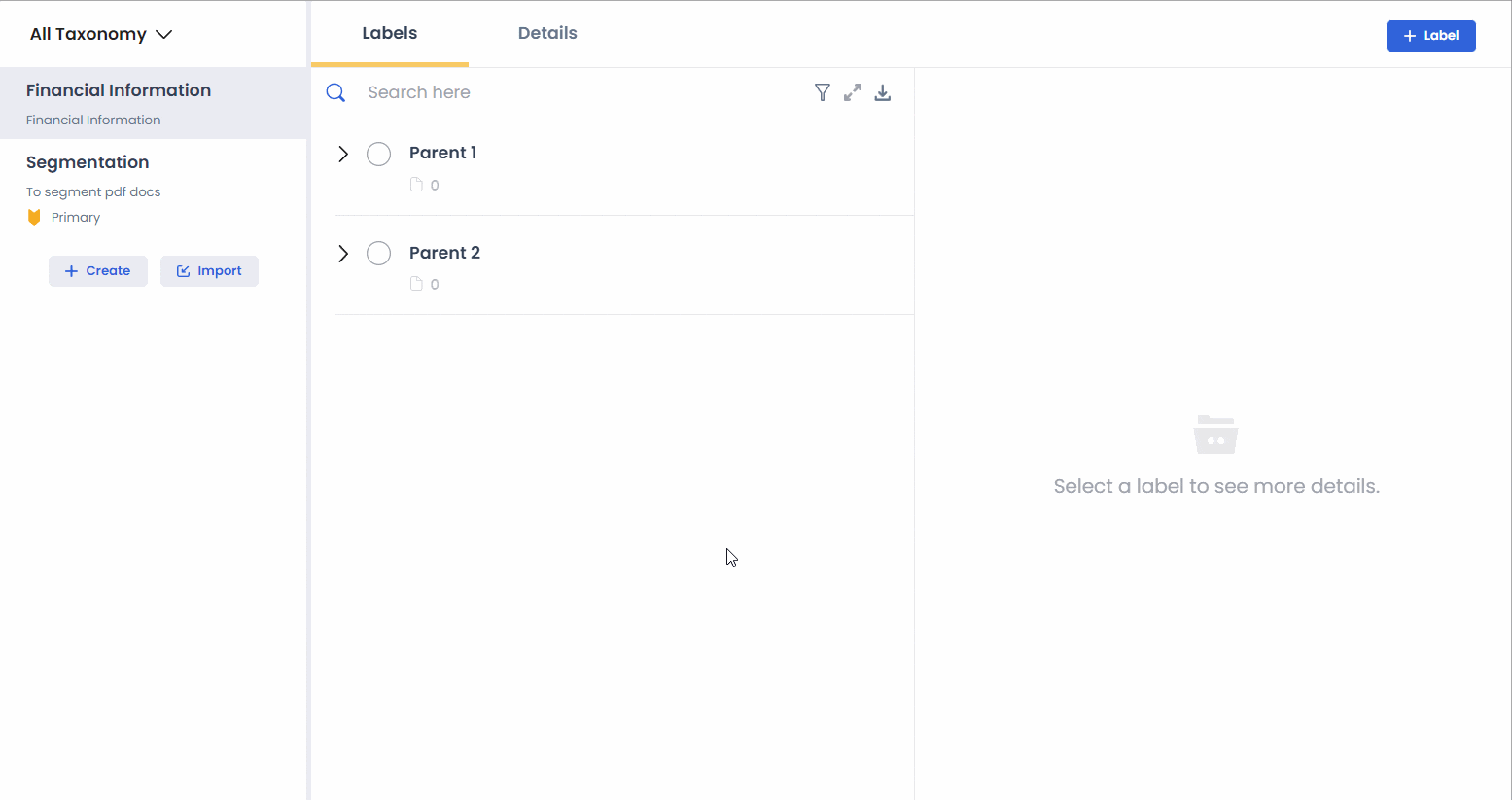
You have successfully created bulk labels using Text File & Excel 🎉🎉🎉
Conclusion
Hopefully, you enjoyed learning how to create bulk labels on the BotMindsAI platform for reusability.